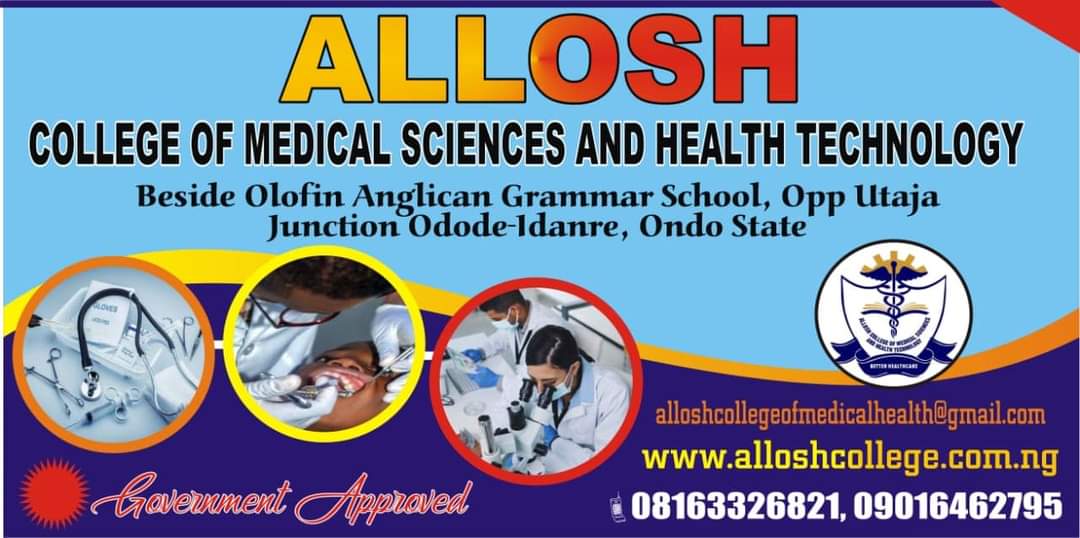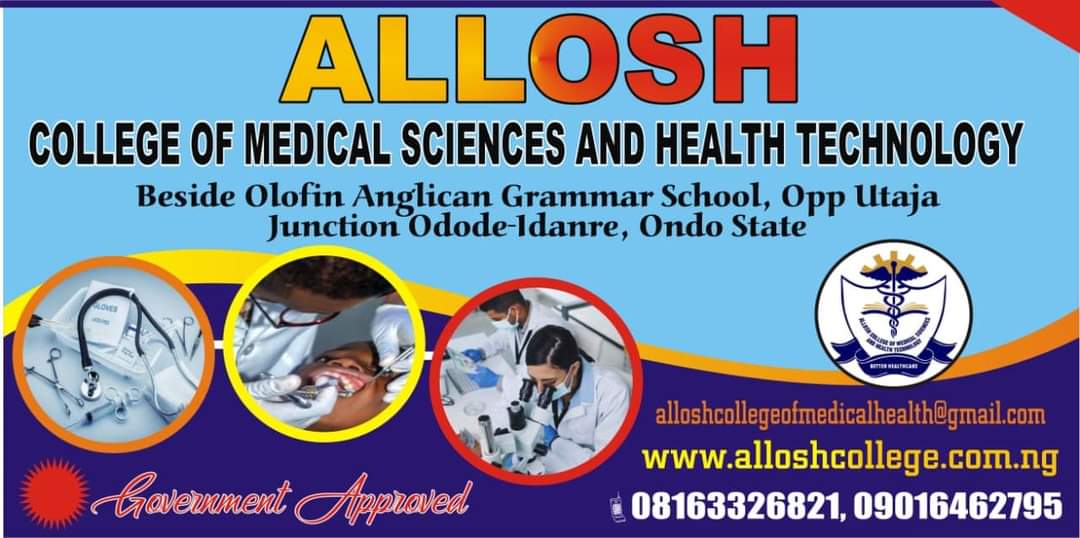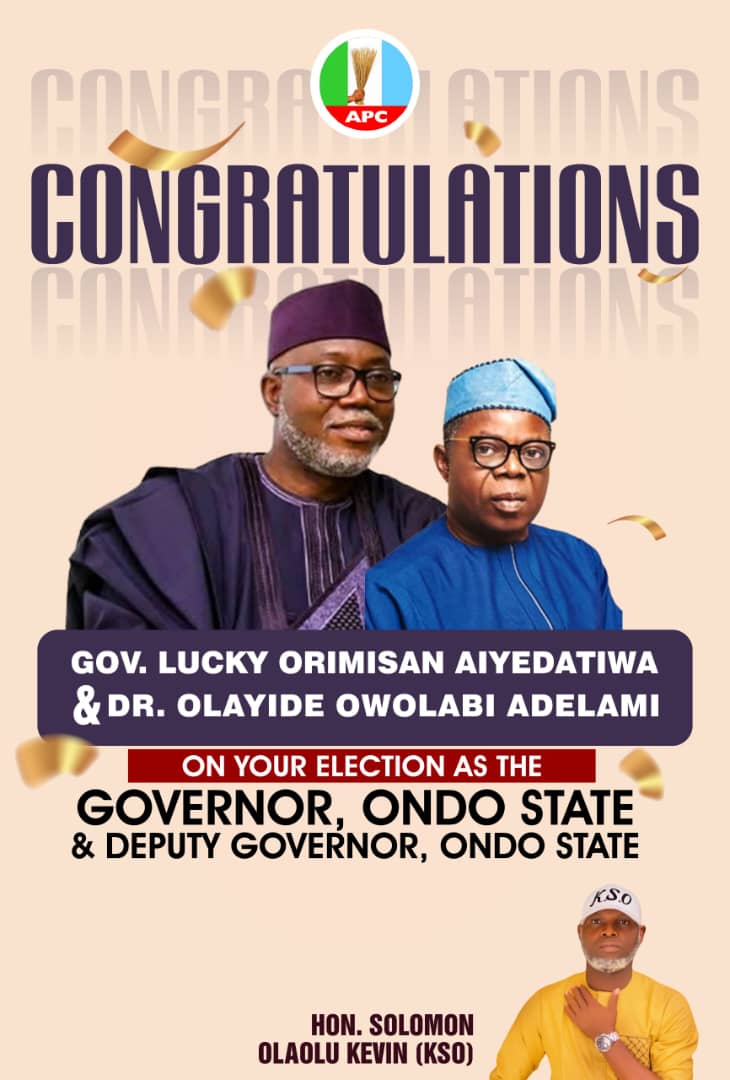How To Get Rid Of Calls Without Being Blocked
Maintaining separate phones for business and personal use is becoming common. However, you might want to keep the second phone active for calls intermittently or not at all. But is there a way to stop someone from calling you without blocking them? Let’s find out….CONTINUE READING
While there are no straightforward ways to stop someone from calling you without blocking, certain settings, like Airplane Mode, Call Barring, etc., can help prevent the calls from coming through in the first place. For more details, keep reading.
1. Turning on DND
When you turn on Do Not Disturb on your Android or iOS device, it automatically blocks all notifications sounds, including incoming call alerts.
It is a great way to silence calls without blocking anyone. However, you can still see incoming calls by glancing at your phone’s screen. Follow the below steps to enable DND on your Android and iPhone devices.
On Android
Step 1: Pull down from the screen’s top on your Android device to open Quick Settings.
Step 2: Tap on the Do not disturb tile to enable DND.
On iPhone
Step 1: You can pull down from the top-right corner of the screen on your iPhone to open Control Center. Or, if your iPhone has a Home button, pull up from the bottom of the screen.
Step 2: Here, long-press on Do Not Disturb to open options.
Step 3: Tap on Do Not Disturb.
Wait for it to turn on. Once done, you can avoid calls without blocking on your iPhone. If you wish to receive calls or other notifications again, disable Do Not Disturb on your iPhone.
2. Turn off Calls From Unknown Callers
Your mobile phone allows you to block calls from anyone not on your contact list. This can help filter spam calls without manually blocking calls from unknown numbers. However, note that you will still receive calls from people on your device’s contact list. Here’s how.
On Android
Step 1: Open the Phone app and tap on Keypad.
Step 2: Then, tap on the three-dot icon and select Settings.
Step 3: Scroll down and tap on Block numbers.
Step 4: Turn on the toggle for ‘Block calls from unknown numbers’.
On iPhone
Step 1: Open Settings and tap on Phone.
Step 2: Here, tap on Silence Unknown Callers.
Step 3: Turn on the toggle for Silence Unknown Callers.
3. Use Airplane Mode
Once you enable Airplane Mode, you effectively turn off all radio communications on your Android and iOS devices, respectively.
This should make your phone unreachable to anyone calling. And while you can manually enable Wi-Fi and Bluetooth services, you can’t use mobile data. Additionally, whenever you disable Airplane Mode, all calls will appear normal.
4. Use Call Barring on Android
Android users can take advantage of the Call Barring feature built into most devices. Once enabled, it can help you block incoming calls, including those you receive when your phone is on roaming. This can help you stop incoming calls without individually blocking numbers. Follow the below steps to do it.
Tip: While there is no native Call Barring feature, iPhone users can use third-party apps, like Truecaller Assistant, to screen spam calls.
Step 1: Open the Phone app and select Keypad.
Step 2: Then, tap on the three-dot icon in the top-right corner. Tap on Settings.
Step 3: Here, tap on Supplementary services. Then, tap on Call barring.
Step 4: Here, tap on Voice calls.
Step 5: Scroll down to the Incoming calls section and turn off the toggle for ‘All incoming calls when roaming’.
5. Set a Different Ringtone
If your current ringtone is too loud or distracting, it can cause disruptions when you’re working. To prevent this, change the ringtone for your incoming calls to something quiet. Once done, your calls will still flash, but they won’t disturb you. Here’s how.
On Android
Step 1: Open the Settings app and tap on Sounds and vibration.
Step 2: Tap on Ringtone.
Step 3: Here, select Silent or any other quieter ringtone if available.
On iPhone
Step 1: Open Settings and tap on Sounds & Haptics.
Step 2: Then, tap on Ringtone.
Step 3: Now, change the ringtone to another, quiet tone.
6. Enable Call Forwarding
While setting up call forwarding on your Android or iPhone will not stop the incoming calls, it will stop the target device from ringing.
You can use this method if you use this device as a secondary phone and only wish to receive calls on one device. The calls from this device will be diverted to the designated number, regardless of the number the other user is calling.
7. Turn the Ringer Off
If you want to be informed about the caller but at the same time don’t want to be disturbed by untimely calls, turn off the ringer completely.
To do this, turn the call volume down or set it to silent and stop your mobile from vibrating during calls. This way, the incoming calls will still flash, but you won’t be informed about them unless checking your phone. Here’s how to do it.
On Android
Step 1: Open Settings and tap on Sounds and vibration.
Step 2: Here, select Mute.
On iPhone
Step 1: On your iPhone, open the Settings app.
Step 2: Then, tap on Sounds & Haptics.
Step 3: Hold and move this slider all the way to the left. Then, tap on Haptics.
Step 4: Here, select Never Play.
This will set the volume for all incoming calls and alerts to silent and ensure your iPhone doesn’t vibrate when set to silent.
8. Disable Calls Through Your Provider
To make or receive calls, your device must have an active call plan. If you want to suspend these services, call your provider and have calling facilities suspended for the relevant number.
This should stop your phone from receiving or making calls on the selected number while retaining it. You can also temporarily suspend the number if it is not in use.
Stop Incoming Calls Without Blocking
While blocking someone is a sure-shot way of stopping them from contacting you, it might create tensions if discovered. So, we hope this article helped you better understand how to stop someone from calling you without blocking them…CONTINUE READING>>